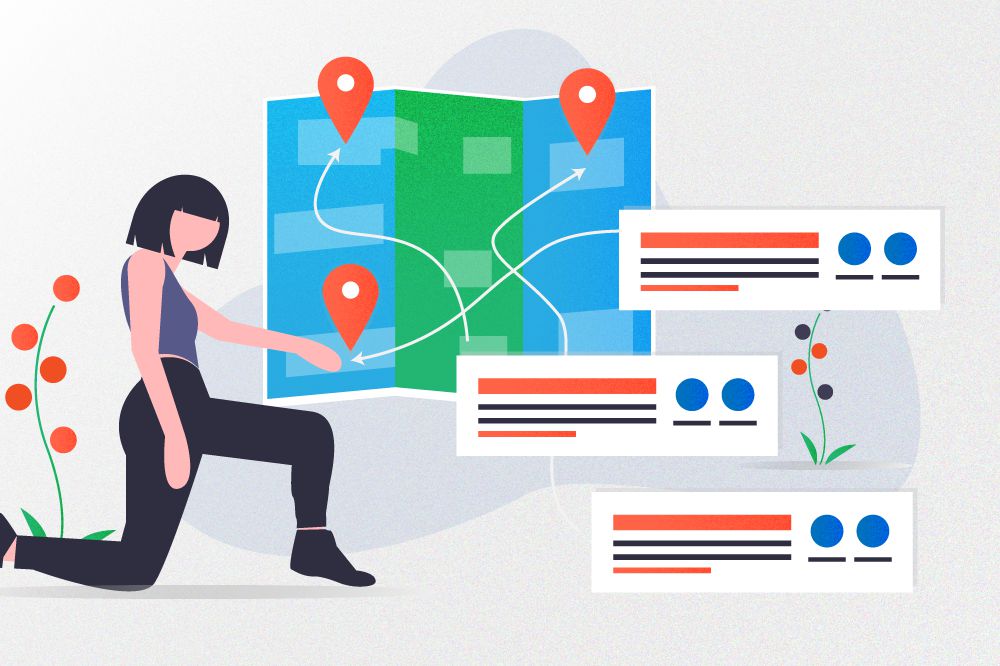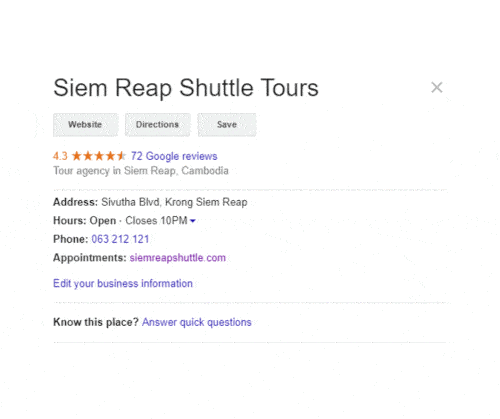Welcome back to the How to Get to the Top of Google series. Today, let’s go over the importance of ranking in Google’s Map Pack, a must for any local SEO strategy.
Last time I showed you the fastest way to reach the first position of Google Search through paid advertising.
I also told you about the four areas on a single search result page that you should attempt to rank number one for. Do you remember what they are?
- Google Ads
- Google Local Map Pack
- Organic Listings
- Rich Snippets
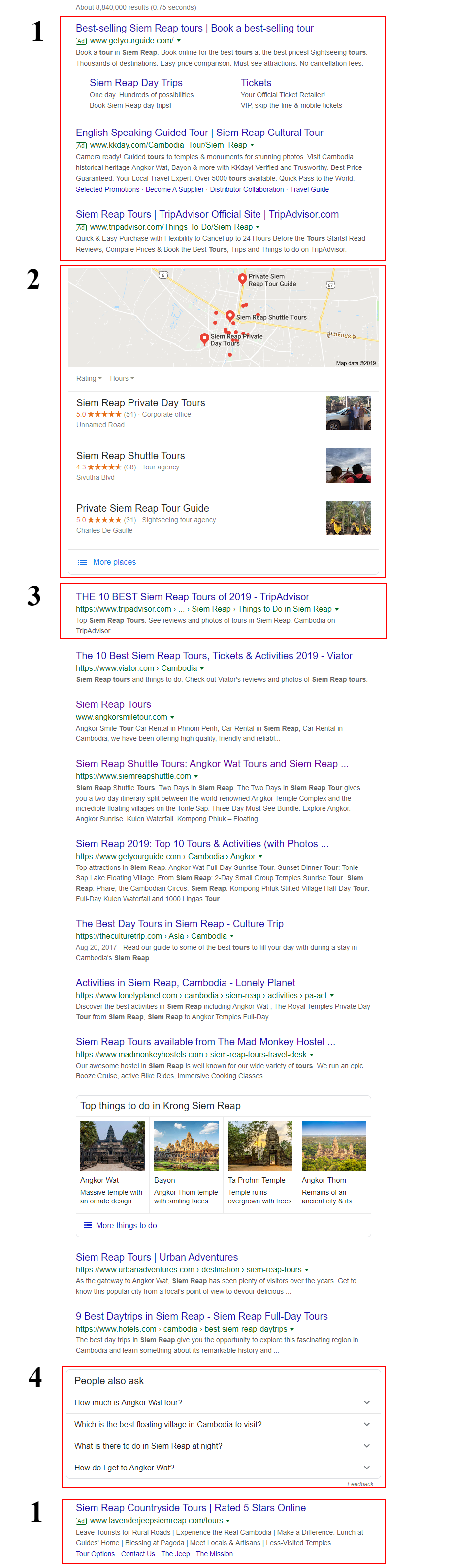
What’s the Google Map Pack and GMB Listing?
Google My Business (GMB) Listing
Google allows you to create a free business listing that’s shown in Google Maps and Google Search. A GMB listing is similar to other listings you can create around the web. The listing includes:
- Business information
- Website link
- Contact information
- Business Location
- Reviews
- Pictures and videos
A Google My Business listing has three views. They differ depending on the device used.
- Map Pack in Google Search
- Google Maps View
- Business Card View in Google Maps
Google Map Pack
When users perform a search for a local service or business, Google presents three results it believes to offer the best answer.
Google’s local Map Pack often appears near the top of google search results but may be lower down on the page. I’ve noticed that the local Map Pack often appears before organic search results.
Depending on the type of business, different information is shown. A tour company may display its tours while a restaurant can show its menu.
Overview:
- Business information including opening dates, hours, and holiday times
- Google Street View
- Photo and video gallery
- Reviews
- Questions and Answers
- Business Description
- Posts
- Other profiles
- Similar businesses
- Web Results
Desktop Version
Map Pack in Google Search
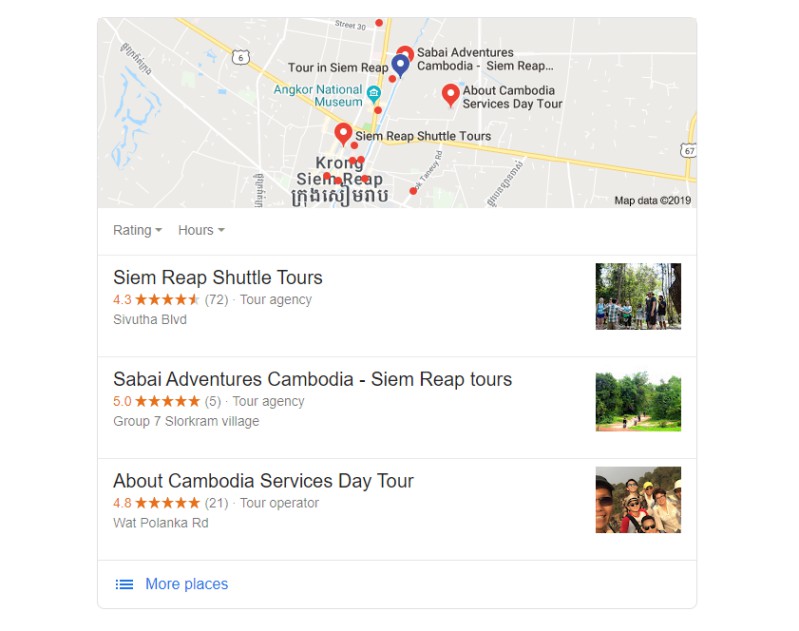
Searchers see a minimized map with red pins highlighting businesses that match the search query. The top three results will have larger pins that also display the business name.
Click on the map and you will go straight to the Google Maps view.
Below the map are the top three listings. Each has a small snippet displaying the business name, number of reviews, star rating, address, and minor business info. To the right of each local listing is an image representing the business.
Click on a listing and you will go straight to the Business Card View.
Right below the top three listings is a More Places button that opens up the Google Maps View.
Google Maps View
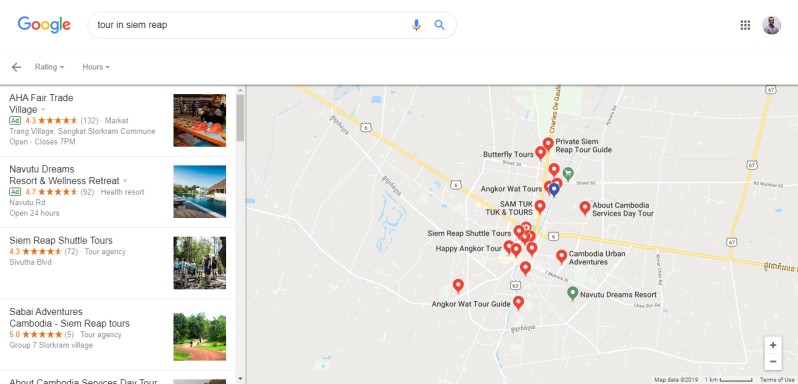
In the Google Maps View, your screen is divided into two parts. On the left are Google My Business listings (usually up to twenty). On the right is a map of the area marking business locations with red pins.
At the top of the listings, you may notice some results that look different. These are businesses that are advertising on Google Maps. They almost look the same as organic listings but they’re green and “AD” is displayed next to their name.
Click on a listing to open up the Business Card View.
Business Card View in Google Maps
All available business information is displayed in this view. There are three buttons at the top of the card.
- Website – brings you directly to the website
- Directions – gives you directions from your current location to the business
- Save – Allows you to save the business for later viewing
Below this, you will see:
- Business information including opening dates and hours
- Phone number
- Photo and video gallery
- Reviews
- Posts
- Other profiles (Facebook, TripAdvisor, etc)
- Web Results
Mobile Version
I would say this is the most important version of the Map Pack as the majority searches are performed on mobile devices.
Map Pack in Google Search
This view is pretty similar to the desktop version apart from one change. The difference is that there are four listings displayed here. This gives businesses a better chance to appear in the Map Pack.
Right underneath the map are filters enabling you to begin tailoring your search. Click on the More Places button directly below the top four listings to open up the Google Maps View.
Google Maps View
The Google Maps view on mobile devices displays a scroll-loading list of businesses. Generally, there’s a small map at the top with the top three business pins larger than the others. However, they have been testing different layouts so this might change.
Like the Map Pack view, there are filters to help you find exactly what you are looking for. The actual listings are the same as on desktop displaying business info, reviews, and an image gallery.
Click on a listing to open up the Business Card View.
Business Card View in Google Maps
The Business Card View displays all business information. At the top is a photo gallery with both owner and user-uploaded media as well as four CTA buttons.
- Call – opens dialer and calls the business
- Directions – gives you directions from your current location to the business
- Save – Allows you to save the business for later viewing
- Website – brings you directly to the website
There are also options to easily share the business with others. Underneath the photo gallery is a horizontal scrolling menu for easy navigation.
- Overview
- Updates
- Products
- Menu
- Reviews
- Photos
- About
Being in the Google Map Pack will get eyes on your business
The local Map Pack really stands out among standard organic search results. It appears for tons of searches and often at the top of the page. Being in the Map Pack will automatically get eyes on your business no matter your website rankings.
By now you should have an idea of how important being in the local Map Pack can be. Grab attention with captivating media and great reviews. From your listing users can see what you offer and contact you, visit your website, or book online in just one click.
Once you have a listing, your goal should be to get into the local Map Pack. Reaching this depends on your niche, your location, and your online presence.
How to get your business in the Local Map Pack?
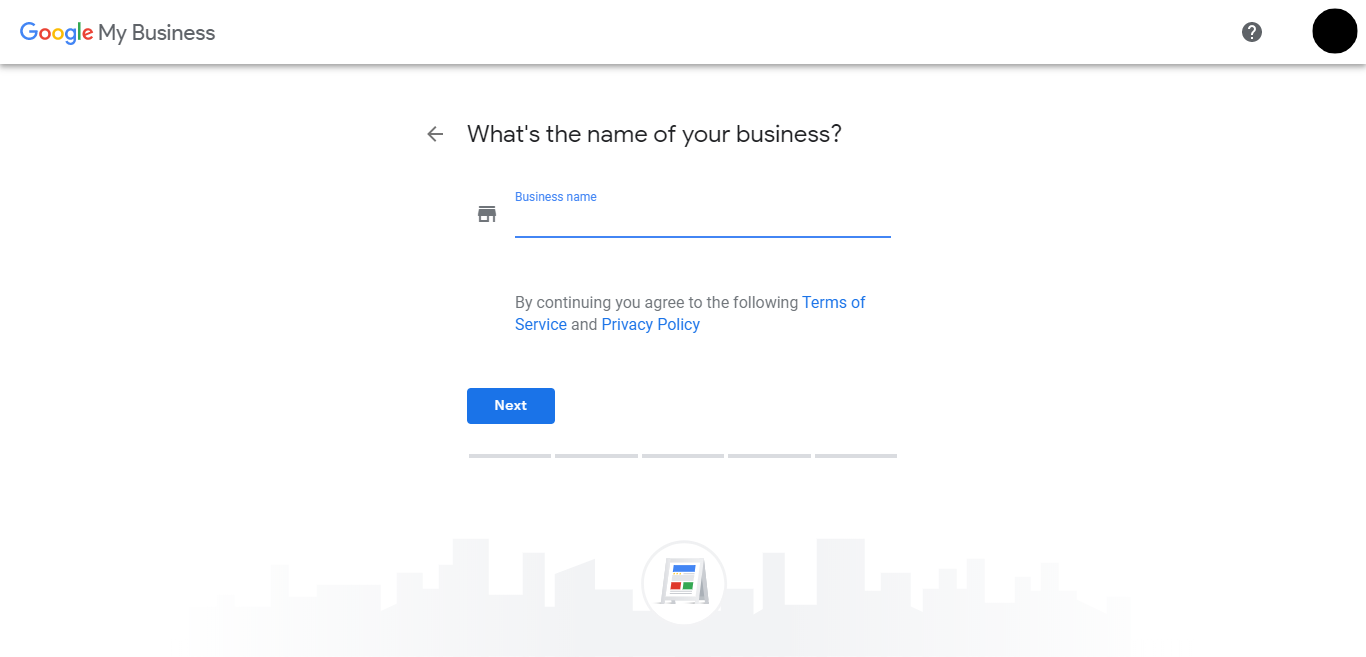
To get your business in Google’s local Map Pack, you will want to focus on optimizing three areas. Your GMB listing, your website, and your other online profiles.
1. Create Listing
The very first step to getting in the local Map Pack is to create your business listing.
Check if your business is already on Google. If it is then you have to get verified. If not, you will be prompted to enter some information about your business.
To get the most out of your listing, make sure that your business information matches your other online profiles.
A standard practice is to create a NAP document.
- Name
- Address
- Phone
I recommend expanding on that to also include:
- Short and Long Description
- Business Type
- Hours
2. Verify Listing
There are several verification methods available.
- Postcard verification. Can take up to 14 days to receive by mail.
- Text/Call verification. Limited to certain accounts.
- Google Search Console Verification.
If you have any issues with verification, get in touch with Google representatives.
3. Optimize Listing
Once you’re verified you can complete your business listing. Read Google’s guidelines. Here’s the summarized version.
Business Description
Your description should highlight what makes your business unique while being upfront and honest. Use this section to provide useful information on your services and products. Don’t try to keyword stuff or lie in the description.
Name
Your name should reflect your business’ real-world name, as used consistently on your storefront, website, stationery, and as known to customers. Again, don’t try to keyword stuff your name.
Business Categories
Use as few categories as possible to describe the core of your business.
GMB Recommendations
- Regularly review and update your NAP document to help you keep business information consistent across all channels.
- Encourage customers to leave reviews and answer them. Be honest and unique in your responses!
- Post eye-catching media.
- Use the posting feature at least twice a week.
I don’t recommend:
- Keyword stuffing your business name and description. Google says not to do this and it ruins your branding.
- Paying for fake reviews.
Google is constantly refining its products and adding new features. Recently, different types of businesses have been able to add extra business information. For example, restaurants can add a menu, hotels can describe the amenities, and a tour company can add its tours.
I’ll do my best to update this article as new changes are rolled out. Want to know more about how monitoring and optimizing your GMB listing will help you boost your local SEO?
Schedule a meeting today to discuss a unique strategy for getting your business in Google’s local Map Pack.
Quick Links: